Flashing stock ROM
MIUI Official Fastboot ROM Flashing Method by @ChrisCatto.
THIS GUIDE APPLIES ONLY ON OFFICIAL MIUI ROMS. NOT IN CUSTOM ROMS LIKE OPMOD, PAPER OS.
Requirements:
-
A PC/Laptop
-
A USB cable
-
Unlocked bootloader
Getting the fastboot ROM:
Get the latest fastboot ROM from the group by sending the command /fastboot xaga or from here but make sure the ROM which you're downloading is a fastboot ROM and not recovery.
Warning
ROM must be extracted in C Drive without any subsequent sub folders.
Installing Mi Flash tool:
-
Download and unzip Mi Flash tool, get the latest version from here.
-
Run Mi Flash tool.
Warning
If you get this error then just make a log folder in the unzipped directory of Mi Flash tool.
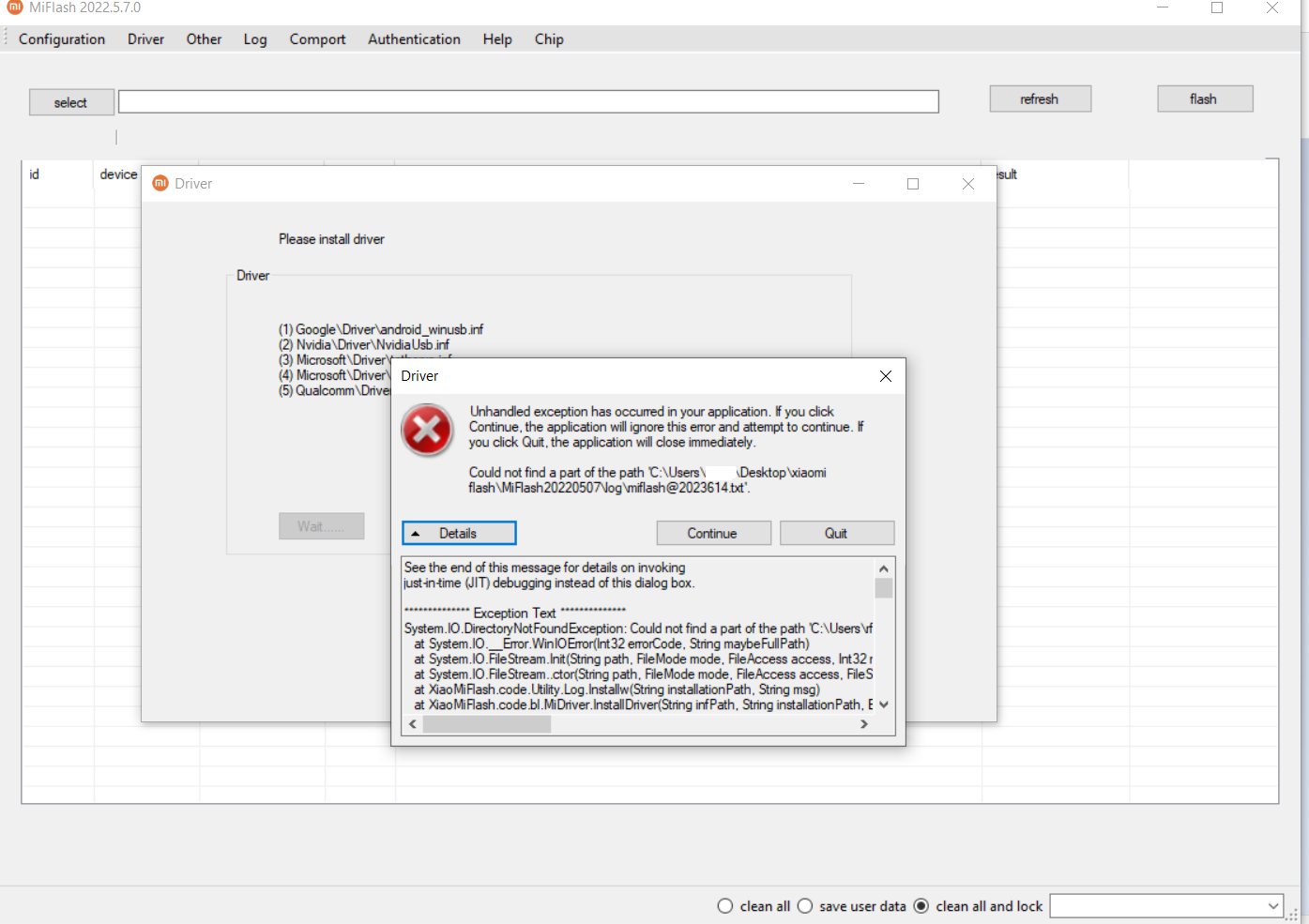
Flashing Process:
-
Reboot phone in fastboot mode by pressing power button and volume down button.
-
Once phone is in fastboot mode, connect phone to PC / Laptop.
-
On the bottom right corner of Mi Flash tool, there are 3 bullet marks. Each of them means the following:
-
Clean all and lock - This will flash stock ROM, wipe data and relock bootloader.
-
Clean all - This will wipe user data and flash stock ROM. This will not relock bootloader.
-
Save User Data - This will flash stock ROM and keep existing user data. But it will only work if ROM version is same as the one already flashed on your device.
-
On the top left corner, click select, go to the extracted fastboot firmware folder, and click OK.
-
Click refresh and your device should be detected. If it doesn't try installing drivers for your device on the driver section on top left.
-
Start flashing by clicking flash.
The flashing process could take around 300-600 seconds. There have been times where it took longer but it's going to be fine as long as the device boots into system. If you choose not to lock the bootloader an error will pop up when flashing is done, just ignore it. If you get a timeout error, install the 20181115 version of Mi Flash tool and repeat the flashing process.
If you are stuck, seek help from the support group.